From optimizing your phone’s storage to integrating your device with the cloud, these standout Android apps will let you juggle files like a pro.
Your phone, after all, is your on-the-go connection to the world. It’s the always-available PC of our modern computing era. And whether your work involves presentations, PDFs, documents, or images, you’re bound to find yourself fumbling around with files on your pocket-sized screen sooner or later.
With the right tools, though, dealing with files from your phone doesn’t have to be a hassle. And the good news? Android’s got plenty of outstanding options.
We are the best, organized by what they’ll help you accomplish.
The best all-around Android file manager for most business users
Files by Google
Google’s own Files app has come a long way since its inconspicuous 2017 debut. These days, Files is a fully featured file management tool, with all the basics you’d expect and some compelling extras — all packed into a nicely designed and easy-to-use interface.
At its core, Files makes it painless and almost even pleasant to browse through your phone’s local storage and find, share, or organize any files you’ve downloaded or transferred onto the device. The app lets you look through folders or sort items by type (documents, images, videos, and so on). It has an effective search system, as you’d expect, and it even offers a convenient way to send any locally stored files to Google Drive with a couple quick taps.
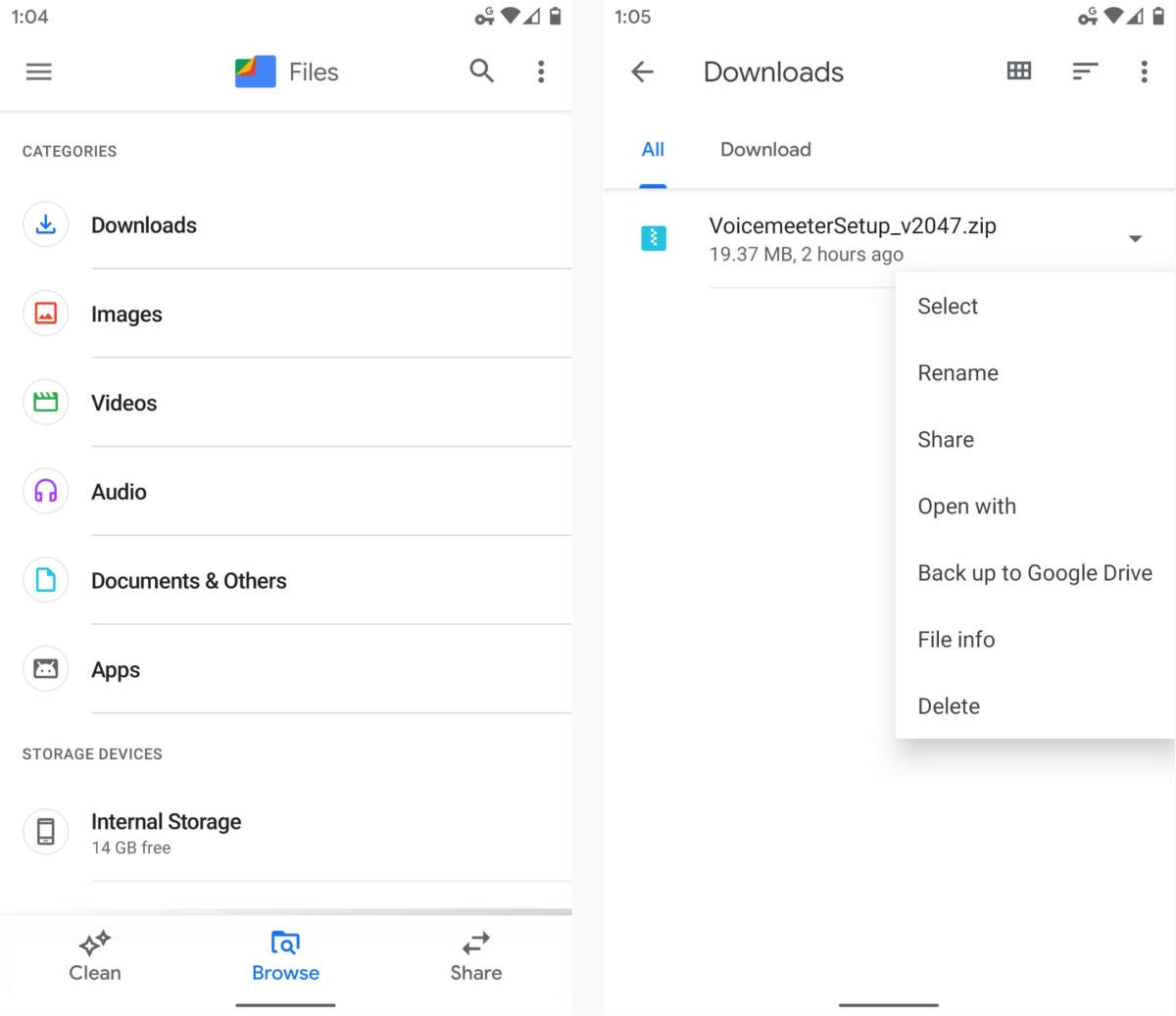
Files by Google lets you browse your phone’s local storage and perform a variety of actions on folders and files.
Files does, however, have an incredibly handy system for freeing up storage on your phone: The app continuously analyzes your storage and offers up intelligent suggestions for superfluous files you can safely delete — things like duplicates, temporary files, and especially large items. It works seamlessly with Google Photos and will prompt you to remove local copies of any images or videos that are already backed up to the cloud. It’ll even look for apps you haven’t opened in weeks and then suggest uninstalling them to clear some room.
And if you need to send files to any other Android phone in your physical area, Files has a simple system for wirelessly transmitting data between devices (though only Android-to-Android as of now; if transferring between an Android phone and a computer is what you’re after, keep reading for a recommendation on that front).
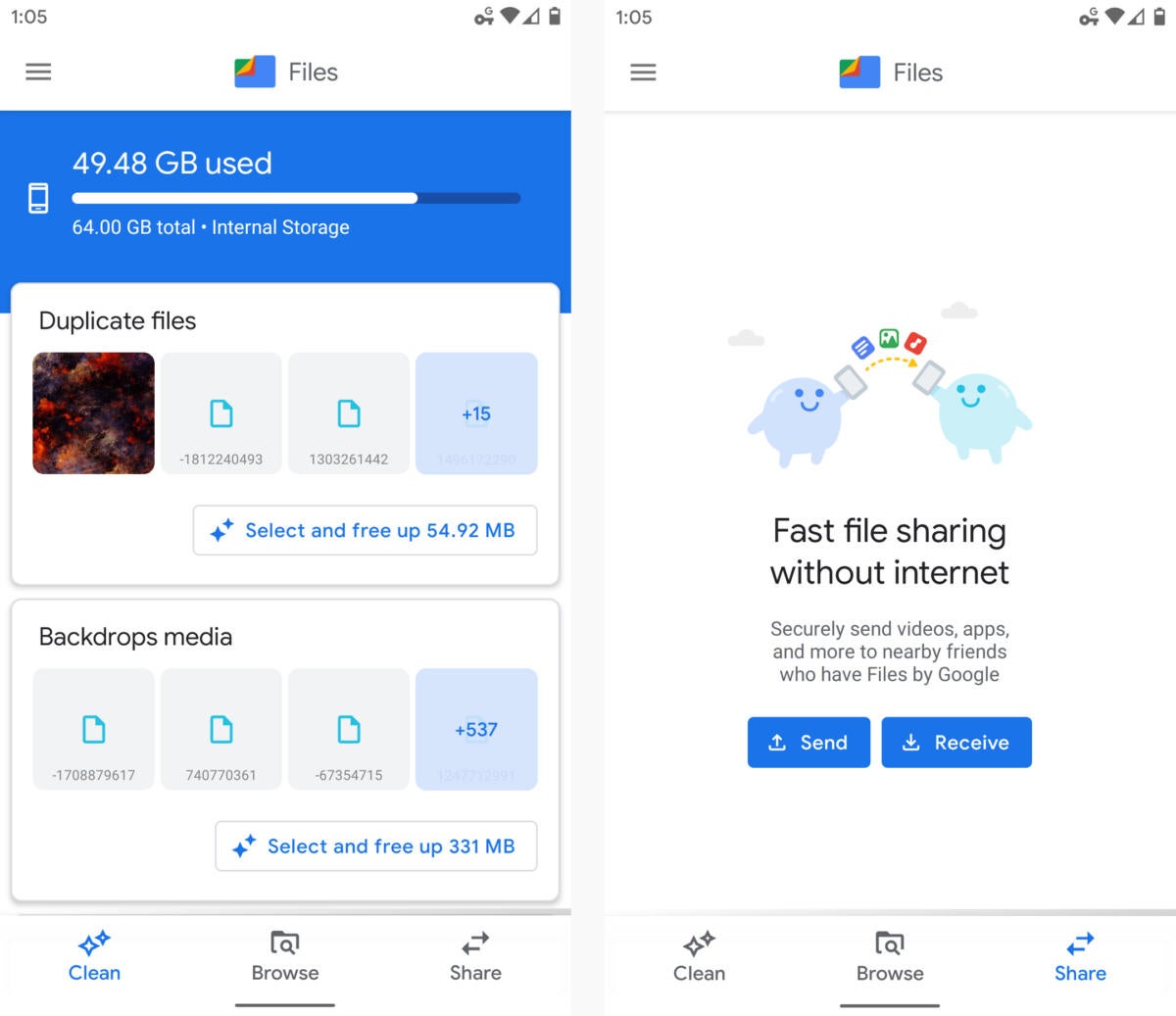
Google’s Files app helps keep your phone from running out of storage and makes it super-simple to share files with other Android devices.
Files by Google is free.
The best advanced Android file manager
Solid Explorer File Manager
For anyone who needs a little more mobile file management oomph, Solid Explorer is the way to go.
Solid Explorer has all the same file manipulation basics as Google’s Files app but adds in advanced options like the ability to create new ZIP archives and to add an extra layer of encryption to any folder, file, or archive on your phone. It’s also able to integrate with a wide variety of internet-based storage services — including Google Drive along with Dropbox, Microsoft OneDrive, and even your own private server — and then serve as a streamlined interface for managing all of your stuff and transferring data between different locations with ease.
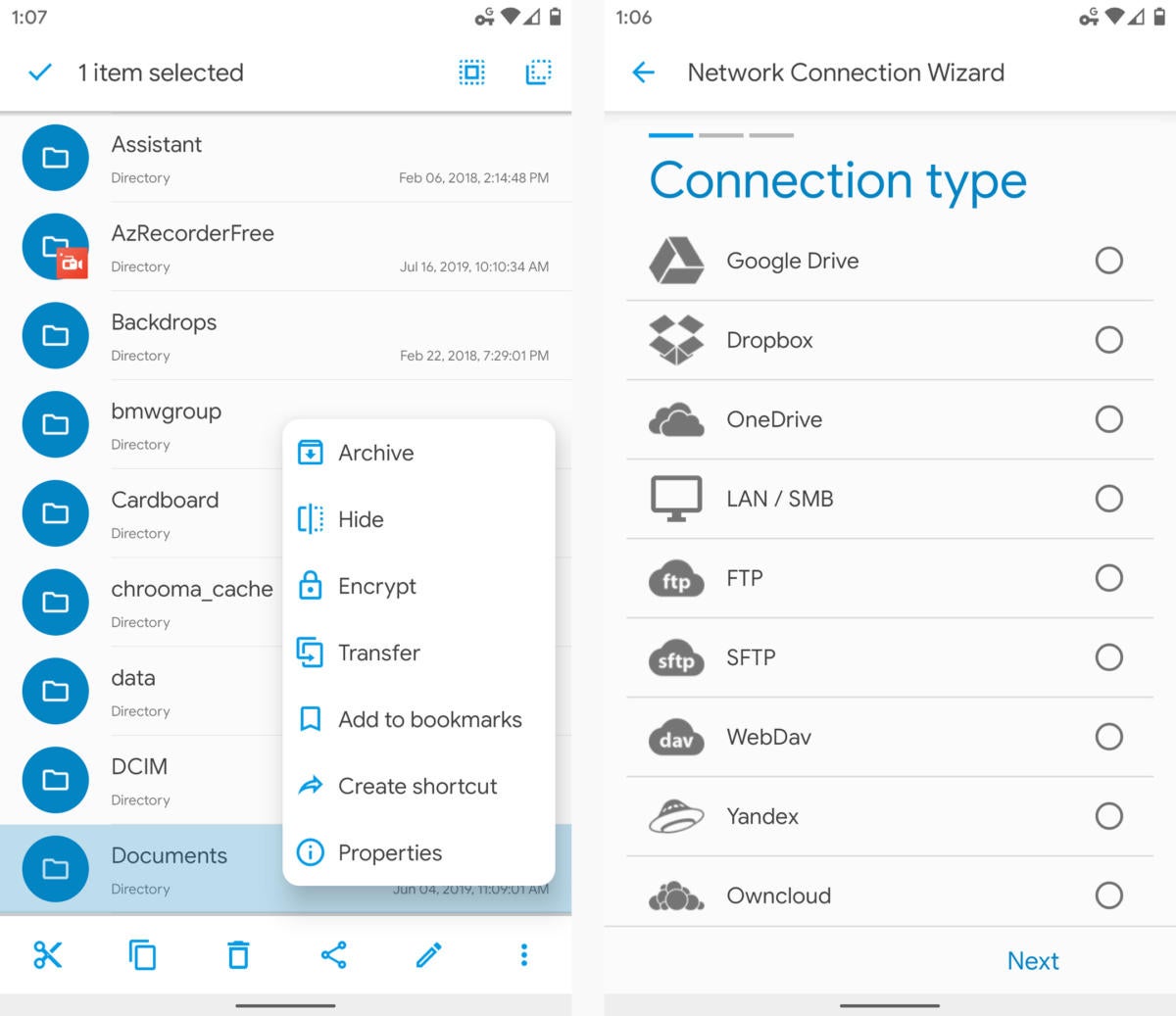
Solid Explorer is overflowing with advanced options for manipulating files and working with cloud storage.
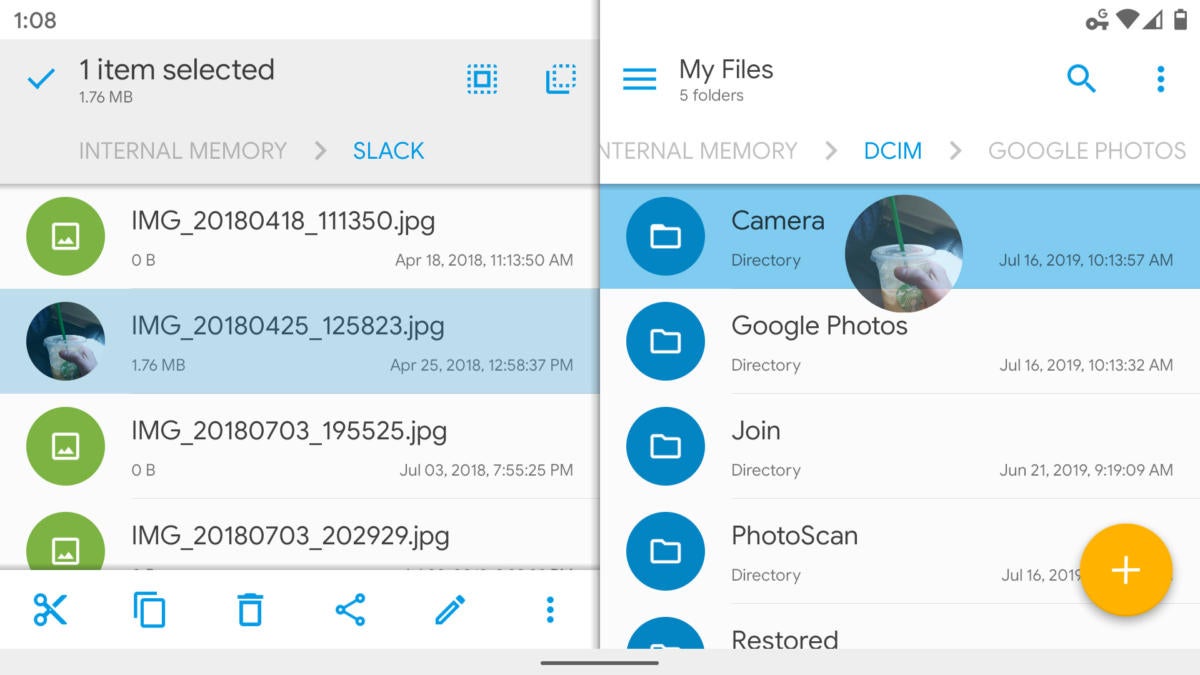
Solid Explorer’s smart two-panel interface allows you to view two folders together and drag and drop files between them.
From variable-based batch renaming to folder bookmarking and even support for casting content to a TV or other Chromecast built-in display, Solid Explorer is just jam-packed with useful stuff — and yet it manages to remain reasonably simple and easy to use. (It also works exceptionally well on a Chromebook, and once you’ve bought it for your phone, you can install it onto any Chrome OS device without having to pay again.) The app’s advanced elements won’t be necessary for most people, but if your on-the-go work requires such next-level file management functions, Solid Explorer is the path to pursue.
Solid Explorer costs $3 after a free 14-day trial.
The best app for wirelessly transferring files
Join
Ever find yourself needing to beam a screenshot from your phone to your computer? Or maybe fire off a PDF from your laptop to your phone? When it comes to speedy wireless transfers between any set of devices — your own or even those owned by clients and colleagues — Join is just the tool for the job.
With the Join app on your Android phone and the platform-appropriate app on any other compatible devices — Android, Windows 10, or any computer with the Chrome browser in place (including a Chromebook) — you can zap files from one device to another with next to no effort, even when the devices aren’t in the same physical location. All you do is share the file from your phone to Join, then tap the device you want. Seconds later, your file will show up on that device. (For devices owned by other people, you’ll have to get them to install Join and then establish a sharing connection between their device and yours.)
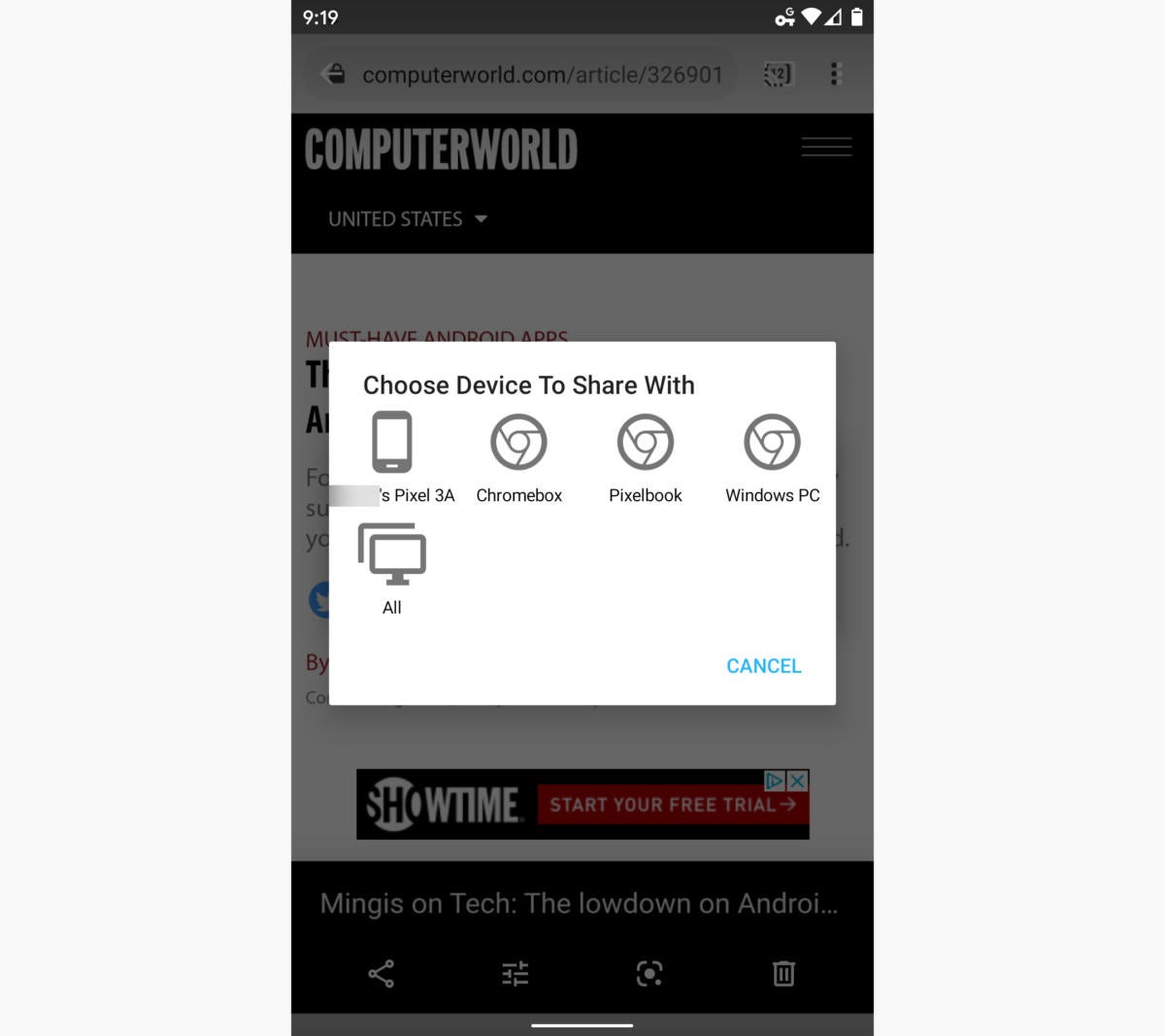 JR Raphael/IDG
JR Raphael/IDGOnce you share something to Join, you can choose to send it directly to any other device with which you’ve connected — regardless of where that device is currently located.
Sending a file from a computer to a phone is similarly simple: With the Join browser extension, you just click the appropriate icon, make sure your phone is selected as the destination, then click “Send a file” and choose whatever file you want from the local hard drive. If Join is opened as its own window, you can even drag and drop files directly onto it.
Join costs $5 after a free 30-day trial.
The best app for automatically syncing folders
Autosync for Google Drive, Autosync for Dropbox, or Autosync for OneDrive
Got specific folders you want to keep synced between your phone and the cloud? Autosync is exactly the app you need. Autosync — available separately for Google Drive, Dropbox, and OneDrive — lets you pair any folder or series of folders on your phone with matching folders in your cloud storage account.
It works just like the background syncing apps those cloud storage services provide for desktop computers: Once you set up a folder pair, any new files you save to the folder on your phone will automatically be uploaded to the cloud — and any files that are added to the associated folders online will automatically be downloaded to your phone. (You can also opt to set up one-way syncing pairs in either direction, if you’d rather, and you can even create wildcard-based filters to limit syncing to only certain types of files.)
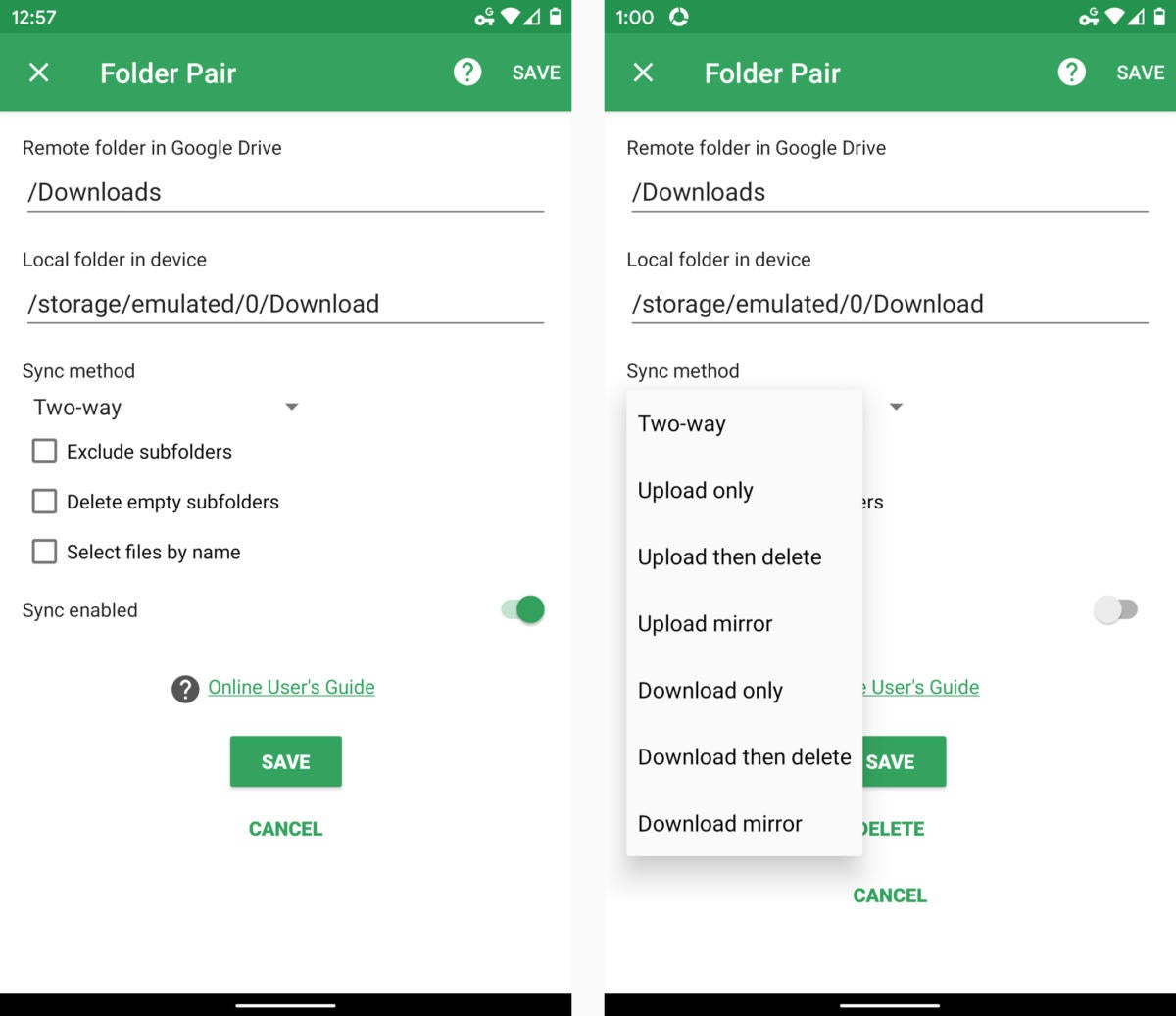
Once you set up Autosync, you’ll effectively have a shared folder on your phone and your favorite cloud storage service.
The Autosync apps are free to use for a single folder pairing and with files that are 10MB or smaller. If you want to remove those restrictions (and remove ads present in the app’s configuration utility), you can opt for a $5 Pro upgrade, which unlocks all advanced features, or a $10 Ultimate upgrade, which adds in the ability to sync with multiple accounts in your preferred cloud service.
Credit: JR Raphael, Computerworld

